Mastering InwaveFX: Your Comprehensive Guide to Platform Services and Features
Are you a new here? This articles covers every key aspect of our platform and services. You'll learn how to start your first investment, how to withdraw your income and many more. Enjoy the ride!
- How to create an investment account
- Learn to make your first deposit and start earning
- Start withdrawing your returns through these easy steps
- How to start earning income from InwaveFX Limited affiliate programme
- Learn how to reset your password
- How to change your account's password
- Are you logged in on more than device? learn to control your sessions
- Learn how to delete your account
For futher assistance and inquiries, feel free to contact us through email. Send us a message now!
Contact us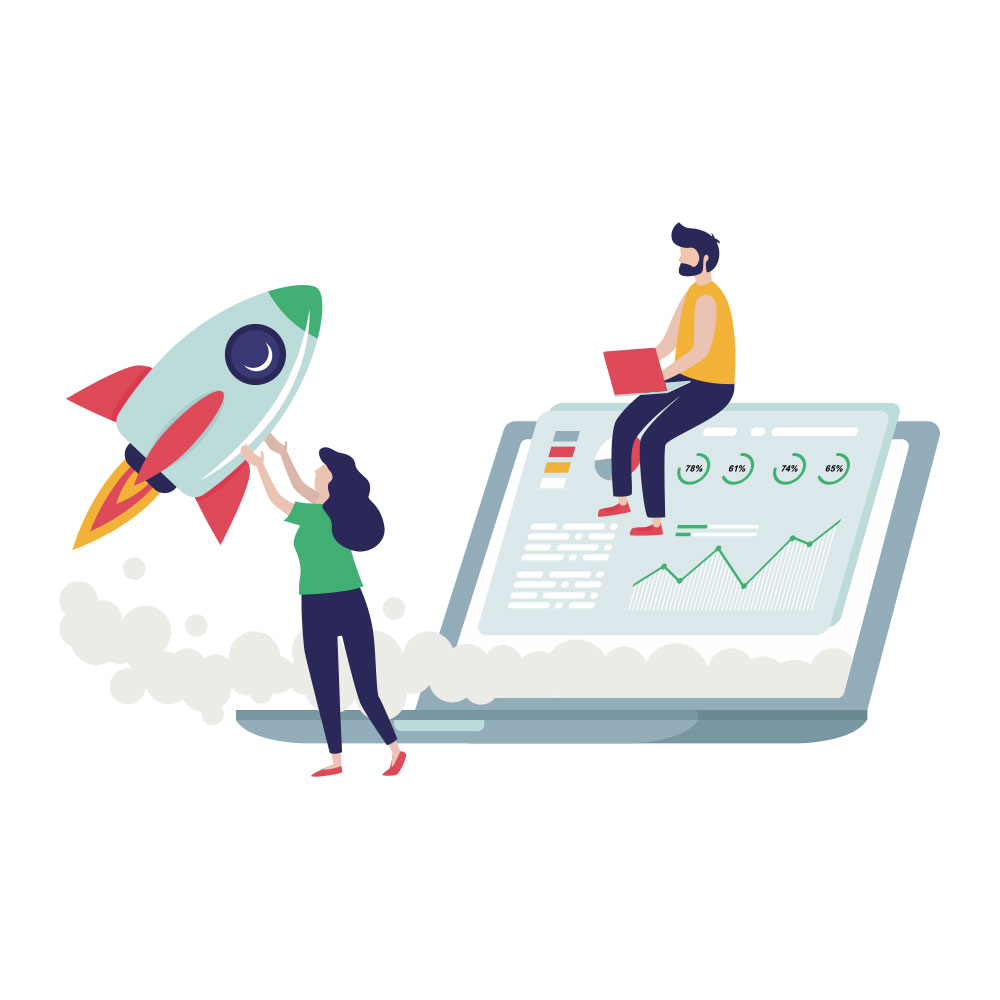
How to create an investment account
-
Step 1
Click on "Get started" button on our homepage or click "login" button from the menu items.
-
Step 2
Click on the "New here? Create an account" link and you'll be redirected to our "Sign up" page.
-
Step 3
Fill out the registration form and submit.
-
Step 4
After successful registration, You'll see a dialogue box on the page prompting you to go ahead and verify your email.
-
Step 5
Open your mail client on the your device and find the "Verify Email" from our platform. open it and verify your email.
-
Step 6
You'll be automatically redirected to your dashboard from your inbox. You are all set!
Start withdrawing your returns through these easy steps
-
Step 1
Login into your InwaveFX Limited's account.
-
Step 2
On your dashboard, you'll find the "invest funds" button. Click on it and you'll be redirected to "investment plans" page.
-
Step 3
Select your preferred investment plan. You'll be redirected to deposit funds page
-
Step 4
A. Invest with cryptocurrency
- Choose "Cryptocurrency".
- Enter an amount within the selected Investment Plan's range.
- Select your preferred cryptocurrency.
- Submit your form.
B. Invest from Account's available funds
- Choose "Account funds".
- Enter an amount within the selected Investment Plan's range
- Amount must not exceed your available funds
- Submit your form
-
Step 5
You'll find some instructions on how to complete your investment on the dialogue box that appears on the screen after form submission. Press "okay".
-
Step 6
Copy the "Deposit wallet" address, send in cryptocurrency equivalent of your "Investment amount" and screenshot the successful transaction.
-
Step 6
For faster approval of your investment request, upload the screenshot on your dashboard. Via "investments" from your menu item, you'll find the exact investment request, click upload receipt(on mobile phones, scroll horizontally to find the "upload receipt" button). You are all set!
Start withdrawing your returns through these easy steps
-
Step 1
Login into your account, click on the "withdraw funds" button on your dashboard. You'll be redirected to funds withdrawal page.
-
Step 2
Enter amount you wish to withdraw. Amount should not exceed available funds.
-
Step 3
If you've added your cryptocurrency wallets to your account, then just "select wallet". If you are yet to add your wallets, click on "Add wallet".
-
Step 4
Fill the form. Enter cryptocurrency name, wallet address and save. Go ahead to "select wallet" and submit withdrawal form.
-
Step 5
You are all set! Our team will review your withdrawal request, approve it and release requested funds.
How to start earning income from InwaveFX Limited affiliate programme
-
Step 1
Login into your account, click on "view profile" via your dashboard. You'll be redirected to your "Profile Informations" page.
-
Step 2
Find "Affiliate link" and copy it to your clipboard or any preferred place.
-
Step 3
Go ahead to send out this link to your family and friends, business colleagues.
-
Step 4
They should go ahead to join the platform by clicking on the link you sent to them; register and verify their accounts.
-
That's it! you are ready to earn affiliate income. Whenever anyone that signed up through your link makes a deposit, you'll receive a commission according to the amount deposited.
Learn how to reset your password
-
Step 1
Navigate to the "login" page. click the "forot password..." link. You'll be redirected to password reset page.
-
Step 2
Enter your email address and submit it. Check your inbox afterwards. If you receive a pasword reset email, return to the password reset page and request the password reset link again.
-
Step 3
Open the email, click on "reset password" button, you'll be redirected back to our website.
-
Step 4
Don't change your email address! Enter your new password, confirm password and submit form. You'll be redirected to login page, sign in using your newly created password.
How to change your password
-
Step 1
Login into your account and click on "view profile" via dashboard
-
Step 2
In your profile page, you'll find "Change Password". Enter your old password, Enter new one and confirm password. Submit form after filling out all three fields by clicking "save"
-
Step 3
After "Step 2" you'll be logged out automatically. Login into your account using your newly created passsword.
Are you logged in on more than device? learn to control your sessions
-
Step 1
Log in to your account, navigate to the dashboard, and click on "View Profile." This action will redirect you to the Profile Information page.
-
Step 2
Scroll upward until you locate the section labeled "Browser Sessions."
-
Step 3
Click on the "LOG OUT OTHER BROWSER SESSIONS" button.
-
Step 4
A confirmation dialog will prompt on your screen, requesting your password for verification. Enter your password and submit. Voila! You have successfully logged out from all other devices.
Learn how to delete your account
-
Step 1
Log in to your account, navigate to the dashboard, and click on "View Profile." This action will redirect you to the Profile Information page.
-
Step 2
Scroll upward until you locate the section labeled "Delete Account"
-
Step 3
Click on the "Delete Account" button.
-
Step 4
A confirmation dialog will appear on your screen, asking for your password for verification. Enter your password and submit. Your InwaveFX Limited account will be permanently deleted.